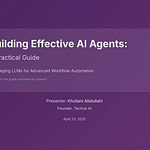ChatGPT's Advanced Voice Mode: Enhanced Conversational Capabilities
OpenAI has recently introduced Advanced Voice Mode for ChatGPT, enhancing the conversational experience by enabling more natural, real-time interactions that respond to emotional and non-verbal cues. This feature is now available on the latest versions of the ChatGPT mobile apps for both iOS and Android, specifically app version 1.2024.206 or later, with iOS requiring version 16.4 or later.
Advanced Voice Mode is the default setting for all paid ChatGPT plans. However, if usage limits are reached or if there are issues with connection quality or hardware compatibility, the system will automatically revert to Standard Voice Mode. Users can identify access to Advanced Voice Mode by a tooltip appearing at the bottom-right of the app, inviting them to try this new feature.
To initiate a conversation using Advanced Voice Mode, users can tap the voice icon located at the bottom-right corner of the screen. Once the conversation begins, users can mute or unmute their microphone using the icon at the bottom-left and can end the conversation by pressing the red icon at the bottom-right. It's important to grant the ChatGPT app microphone permissions to utilize this feature effectively.
Daily usage limits are enforced for Advanced Voice Mode, and these limits are subject to change. Upon reaching the limit, the conversation will end, and users will be prompted to switch to Standard Voice Mode. Currently, Advanced Voice Mode does not support the creation or access of memories, nor does it have access to custom instructions.
For users who prefer to disable Advanced Voice Mode, the following steps can be taken:
On web: Click on the Profile Icon > Customize ChatGPT > Advanced > Uncheck "Advanced Voice."
On Android: Click on the Profile Icon > Personalization > Custom Instructions > Advanced > Toggle off Advanced Voice.
On iOS: Click on the side menu icon on the left > Profile Icon > Personalization > Customize ChatGPT > Advanced > Toggle off Advanced Voice.
To minimize interruptions during voice conversations, it is recommended to use headphones. On iPhones, enabling Voice Isolation mic mode can help prevent unintentional interruptions. This can be activated by opening the Control Panel during a voice conversation, selecting Mic Mode, and switching to Voice Isolation. If issues persist, consider restarting the app, increasing the assistant's volume, or moving to a quieter environment. Note that Advanced Voice Mode is not yet optimized for use with in-car Bluetooth or speakerphone systems.
While Advanced Voice Mode is not currently available for use with GPTs, OpenAI plans to make it widely accessible to all Plus users in the fall, contingent upon meeting safety and reliability standards. Additionally, video and screen-sharing capabilities are expected to be integrated into Advanced Voice Mode in the future.
It's important to note that Advanced Voice Mode does not support the generation of musical content, including singing, to respect creators' rights. Furthermore, during the alpha phase, audio from conversations may be used to train models if users have opted to share their audio. Users can opt out of audio training by disabling the "Improve voice for everyone" setting in their Data Controls.
For more detailed information and updates on Advanced Voice Mode, users are encouraged to visit OpenAI's Help Center.